How to delete files and folders
Administrators and users with permission to “Move files & folders to trash” can delete files and folders.
Delete a single file or folder
Click the Three Dots Menu below the file/folder thumbnail and choose
Move to trash.
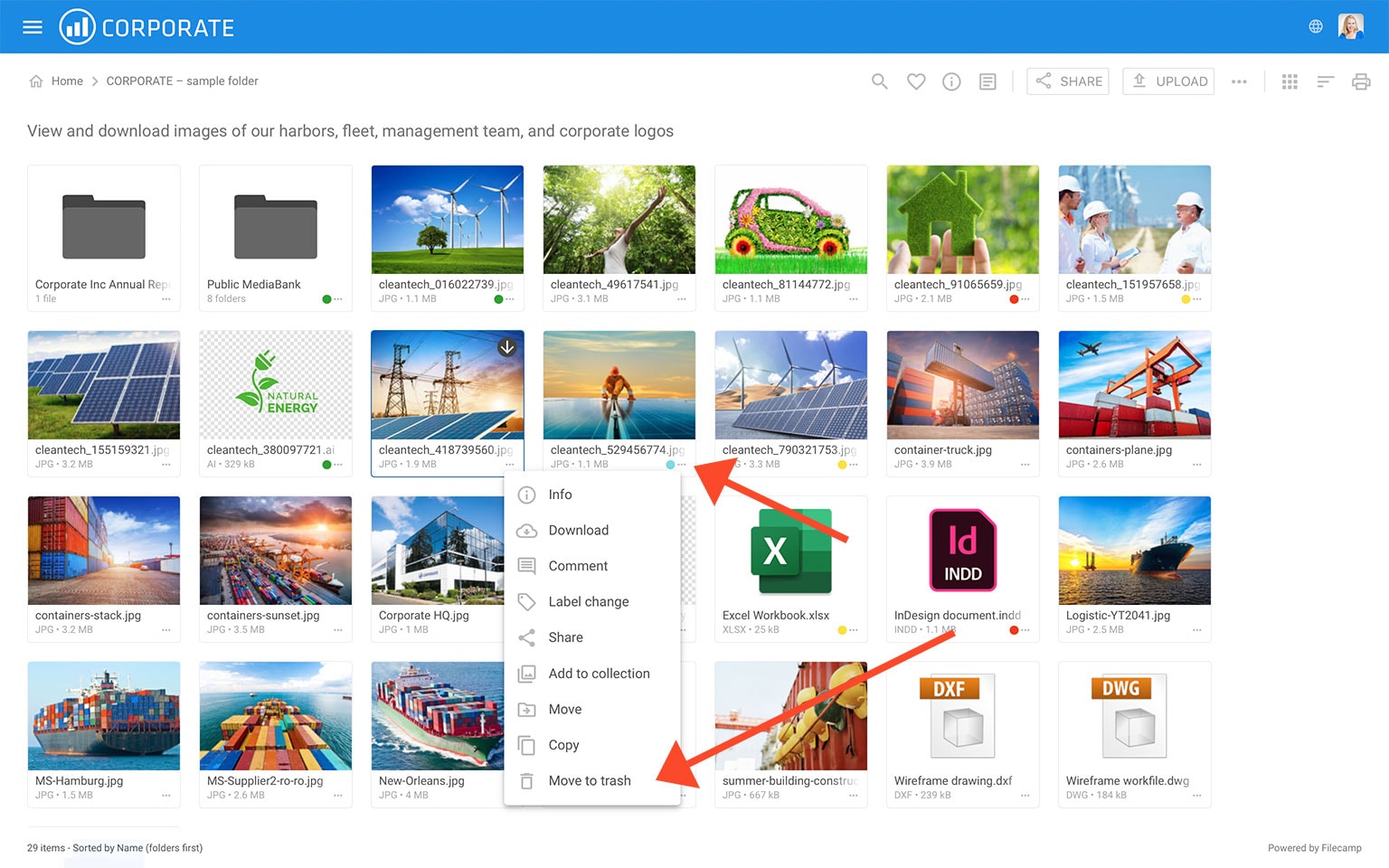
Or, open the file in large preview mode, click on Extra options in the Toolbar, and select
Move to Trash.
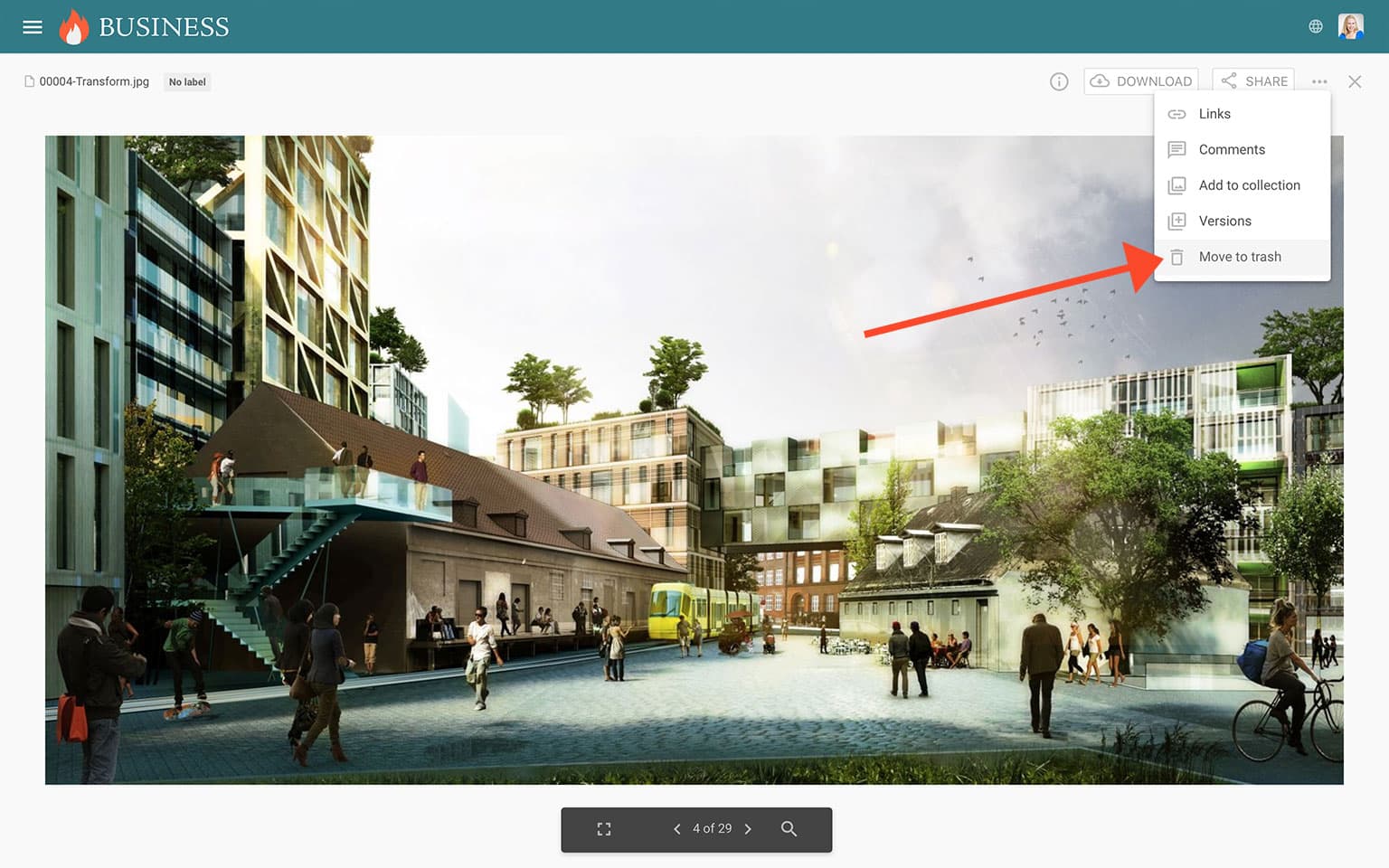
The file will be instantly removed from the folder and moved to the Trash.
Delete multiple files and folders
Select the files and folders you want to delete and then choose Move to trash from the Bulk Action Bar.
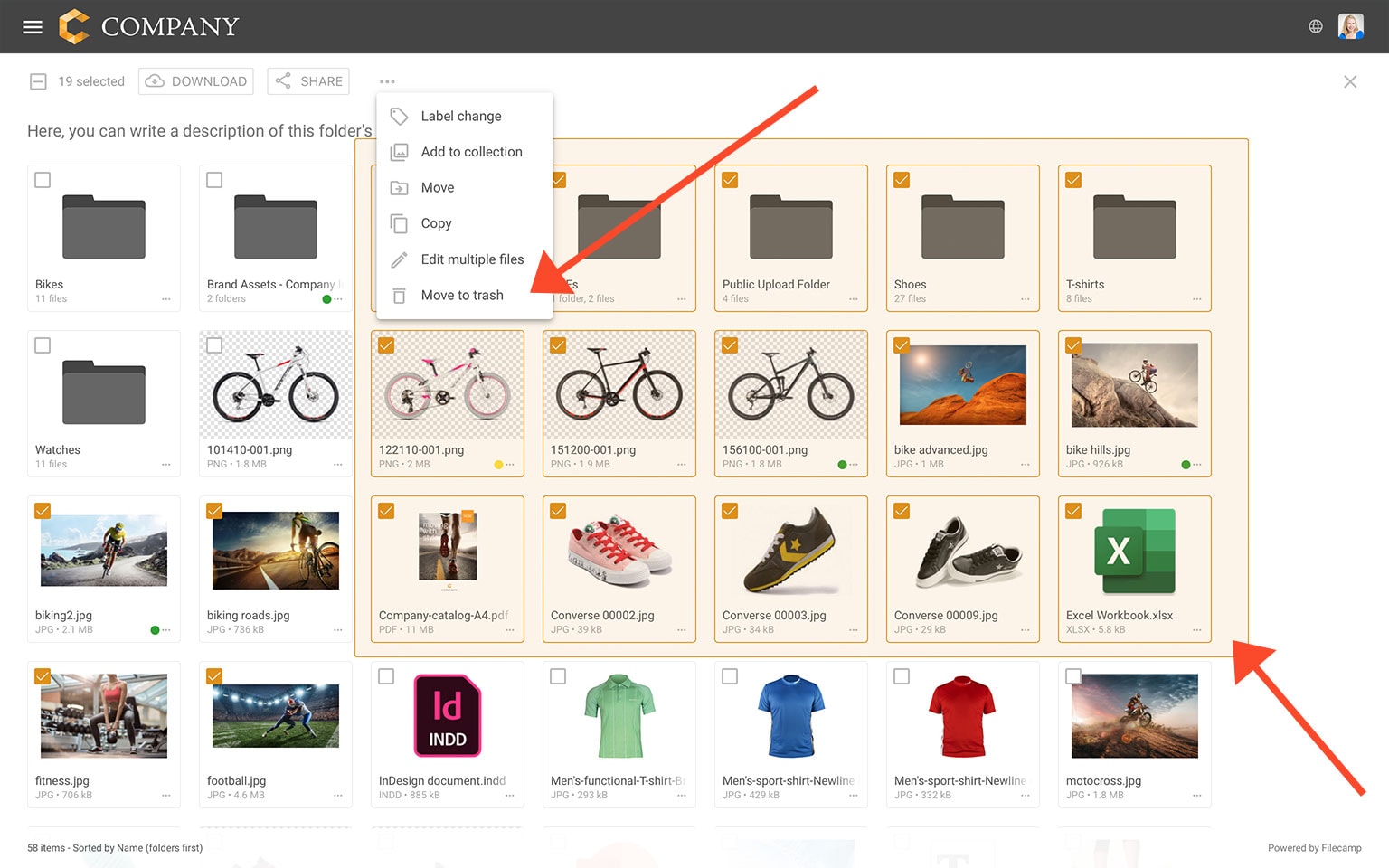
The selected files and folders are removed from the folder and moved to the Trash.
This article reviews the following topics:
Related articles
Files
- Uploading files
- Downloading files
- Copy or move
- Delete
- Edit files
- Share file links
- Supported file types
- Version control
- Expiration
- Metadata
- Tags
- Auto tags
- Custom thumbnails
Folders
Notice: Administrators and users with the "Move files & folders to trash" permission can delete files and folders. (If you're unsure about your permissions, please contact your Filecamp admin.)
Notice: When you "delete" items, they’re not actually deleted; they are moved to the Trash, from where you can recover them.